How to protect yourself from internet attacks
because the system can't work perfectly, there is some holes can a bad person use it to access to your machine, and that's persons call them HACKERS who access to you machine without your permission.
I have lately get hacked from unknown site its break everything in my laptop (videos, text files, pictures..), and thank god that I have locked my personal driver that I have every personal thing on it.
So from that day I have so obsessed to secure my PC from those attacks by following this steps:
1-First
Lock all you drivers with BitLocker, from windows 7 and above Microsoft put this option in the system, so you can lock you drivers with password and give you a key in case you forget your password.
like the picture show below, I have already locked the D:
if you want to lock one of your driver just right click on it and choose Turn On BitLocker
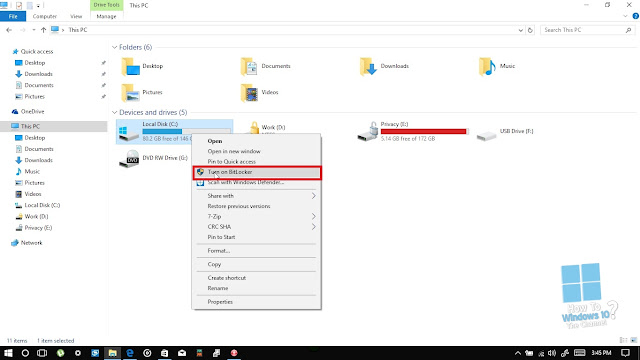
and choose where you save your BitLocker Recovery Key
after that choose your encrypted type
next choose your encrypted mode
and last start encrypting
wait until the encrypting complete and after that your driver is Locked
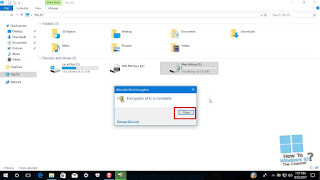
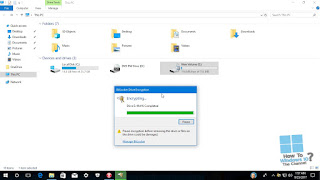
If you want to change you password or remove Bilocker from any driver just go to : Control Panel\All Control Panel Items\BitLocker Drive Encryption
2-SECOND
There is a lot of Adware removal tools around the Internet, I try several tools and I find that one, is FREE, FAST and do the right job .
with his easy interface anyone can use it easily, you can download it from here : http://adf.ly/1oIVJp
lets you remove Adware from your PC and reset you browser with a simple clicks you can protect you PC .
3-THIRD
I was in the past use a third-party antivirus to protect my self like Avast, Kaspersky....and more other
after upgrading to Windows 10 a 2 years and half now, I discover Windows Defender that Microsoft try every time make it better.
Windows Defender protect you online and offline, wherever you navigate in the Internet or playing a game with your friends or you are writing a document to do a home work, is always on .
and give you three mode of scan
Choose one of them and click scan now
and if you are online configured your Smart screen to protect you when you are surfing Internet or installing apps from the windows store.
Written by: How To Windows 10? The Channel©











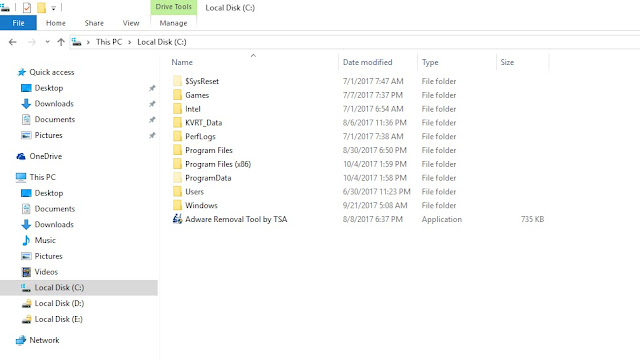

Comments
Post a Comment